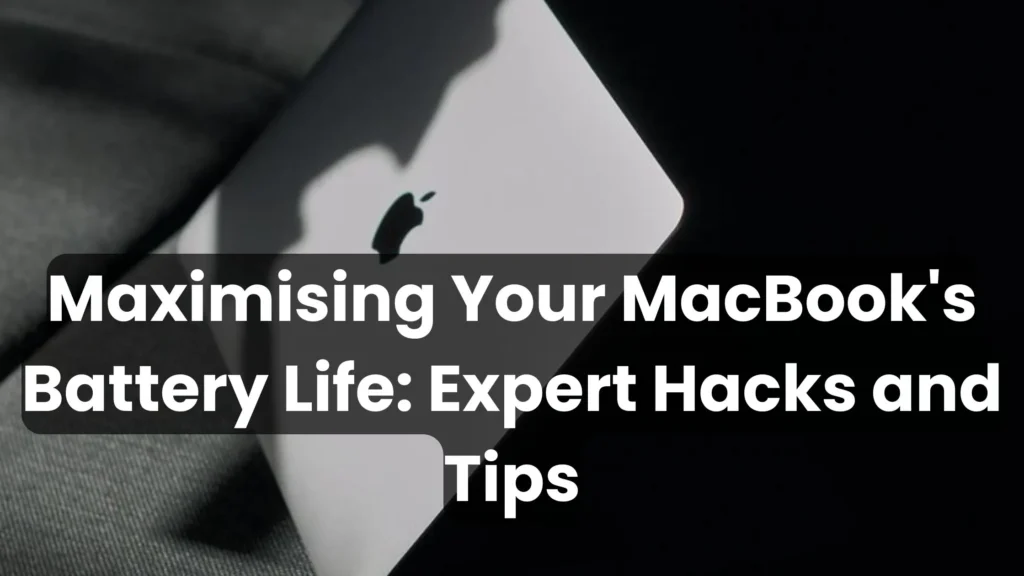MacBook’s Battery Hacks and Tips
Maximising Your MacBook’s Battery Life: Expert Hacks and Tips back to home It is a well-known fact that MacBooks can last long on a single charge, but guess what? The performance can even be enhanced. Whether you are a traveler, a student, or a businessman who is constantly on the move, here are the best tricks and tips from MacBook experts as to how to charge the battery most efficiently. Optimize Your Energy Saver Settings The first aspect you can modify to have your battery last longer is the settings under the Energy Saver. Navigate to System Preferences > Energy Saver and consider the following:Arrange the settings of your display in a way that shuts off the display after a period of inactivity.Allow “Turn hard discs off when not in use.”Clear “Wake for network access” if you don’t require itFor MacBooks that have discrete graphics, choose “Automatic graphics switching.”. It is also important to understand that it is possible to achieve such settings that can significantly reduce power consumption with no severe influence on the workflow. Manage Your Display Brightness The screen is one of the main power consumers in your MacBook. This is possible if you reduce the brightness of your screen; this will help to conserve a lot of power. Use these tips:Manually decrease the illumination level by going to the F1 and F2 keys.Set the auto brightness on in System Preferences > DisplaysAs a suggestion, please turn on Dark Mode because Macs with OLED screens consume less power. Keep Your Software Updated macOS gets released periodically, many of which include power management changes on Apple computers. It is always a good practice to run the latest OS for your PC and the latest version of the apps you want to use since they have the best optimization builds. To check for updates:Access Preferences from System > Software UpdateAllow it to download automatically for ease Monitor and Quit Power-Hungry Apps Depending on their features, some applications draw more current than others. Use Activity Monitor to identify these apps:Click on Applications and open Utilities, which leads to the Open Activity Monitor.On the Energy tab, you have the option to check which applications are taking most of the energy.Switch off unnecessary power gripping Apps when the tablet is being charged on battery Limit Background Processes Reducing the number of background processes can help conserve battery life: Some of these include reducing the number of applications that open at start-up in System Preferences > Users & Groups > Login Items To reduce interference, disable Bluetooth and Wi-Fi when not in use. Make sure that you are not running any background applications in the browser, as they use a lot of memory and CPU. Optimize Your Browser Usage Browsers are particularly detrimental, with multiple tabs and browser extensions that people often use. Avoid Chrome or Firefox and go for Safari instead, as it has been well integrated with macOS. Use an ad-blocking app for the least and reduce power consumption by ads as well as trackers. Reduce the Flash content, which has poor battery life Maintain Your Battery Health Proper battery maintenance can extend its lifespan and efficiency: Proper battery maintenance can extend its lifespan and efficiency: Do not expose your body to very high or very low temperatures. As for batteries, it was suggested that they need to go through cycles of fully discharging and fully recharging every one or two months. If available, it is advisable to use the MagSafe adapter to minimize charging port deterioration. Utilise Built-in Battery-Saving Features MacOS comes with several built-in features to help extend battery life: This feature should be utilized to freeze apps that the user does not currently need or is not actively using. As for Power Nap, it must be allowed to work selectively, for only the critical tasks. Employ optimized battery charging to decrease battery depreciation. Consider External Factors Your environment and usage patterns can affect battery life: You should place your MacBook on a hard and flat surface to enhance the flow of air within the notebook. Do not expose your MacBook directly to the sun and heat as this may cause your MacBook to overheat. When possible, use a cable connection instead of wireless, as wireless nearly always draws more power Monitor Battery Health Regularly check your battery’s health to ensure it’s performing optimally: Right-click any location on the screen and then press the Option key; clicking on the battery icon in this menu will open detailed battery information. If there is a lot of degradation, then it is advisable to replace batteries. Applying the indicated expert hacks and tips will help you prolong the battery life of your MacBook and continue working, creating, and having fun with your device for many hours without recharging. Lastly, it is necessary to say that, following these tips, you may preserve your MacBook battery as much as possible, but at times, certain problems occurring at a hardware level may necessitate the assistance of a professional. If you have persistent battery issues or any other issues with MacBooks and you are in Kochi, you should correct yourself and visit the best MacBook/Laptop repair centre in Kochi, Techman. From the MacBook and laptop issues that we bring to them, their proficiency would make them the preferred destination for MacBook/Laptop repair in Kochi. If it is battery replacement, hardware checkup, or simple maintenance, we at Techman are more than willing to assist in order for your MacBook to get back into shape. Add your Comment
MacBook’s Battery Hacks and Tips Read More »