MacBook Unresponsive Screen Issues and Solutions
An unresponsive MacBook screen is frustrating because it can hinder productivity and prevent important work from being done. Whether the screen is blank, flickers, or fails to turn on, identifying the cause of this problem is essential for proper troubleshooting. Understanding these issues can help you take appropriate measures to restore your MacBook’s functionality
There are various causes for the non responsiveness of the screen from minor software glitches to major hardware malfunctions. This post will discuss some common causes, such as bugs in the software, broken cables, overheating hardware, and many others, giving details on how they can lead to screen performance issues and potential answers.
Why MacBook is unresponsive?
A MacBook may become unresponsive due to several reasons. A few common causes of this problem include
- Software Glitches: Temporary system freezes or bugs in macOS can cause the screen to become unresponsive, requiring a reboot or system update.
- Display Cable Issues: A loose or damaged display cable can disrupt the connection between the screen and motherboard, causing flickering or no display.
- Faulty Backlight: If the backlight malfunctions, the display might appear dim or black despite the MacBook being powered on.
- Hardware Overheating: Excessive heat can cause the system to protect itself by shutting off the display temporarily.
- Graphics Card Failure: A damaged or outdated GPU can prevent the MacBook from rendering visuals properly, leading to a blank or distorted screen.
- Corrupt macOS: System file corruption may cause boot or screen responsiveness issues, often requiring macOS reinstallation.
- Malfunctioning Display Panel: Physical damage or defects in the screen panel can lead to unresponsiveness behavior.
Solutions for MacBook Unresponsive Screen Issues
- Force restart MacBook: Press and hold the power button for 10 seconds to make it forcibly shut down, and then reopen the MacBook to solve temporary freezing issues.
- Verify and connect display cables: Ensure internal display cables are properly connected or replace damaged ones to restore the screen’s functionality.
- Update or Reinstall macOS: Installing updates or performing a clean macOS reinstallation solves software-related issues.
- Cool Down the MacBook: Make sure the MacBook cools down if it overheats, and check if its fans are working properly.
- Check for Hardware Damage: Inspect the screen or GPU for any physical damage and replace the faulty parts.
- Run Apple Diagnostics: Use built-in Apple Diagnostics to identify and troubleshoot hardware issues that may be causing the display to malfunction.
- Visit a Professional Repair Service: Seek professional help if the problem persists, especially for complex hardware repairs like GPU or screen replacement.
An unresponsive MacBook screen can be caused by so many issues such as a software glitch, a fault in the hardware, or overheating. With these possible remedies, most of these problems can be efficiently solved. However, some complex issues may need professional help. For sure, fast and professional support is guaranteed by TechMan in diagnosing and fixing your MacBook to make it perform optimally.