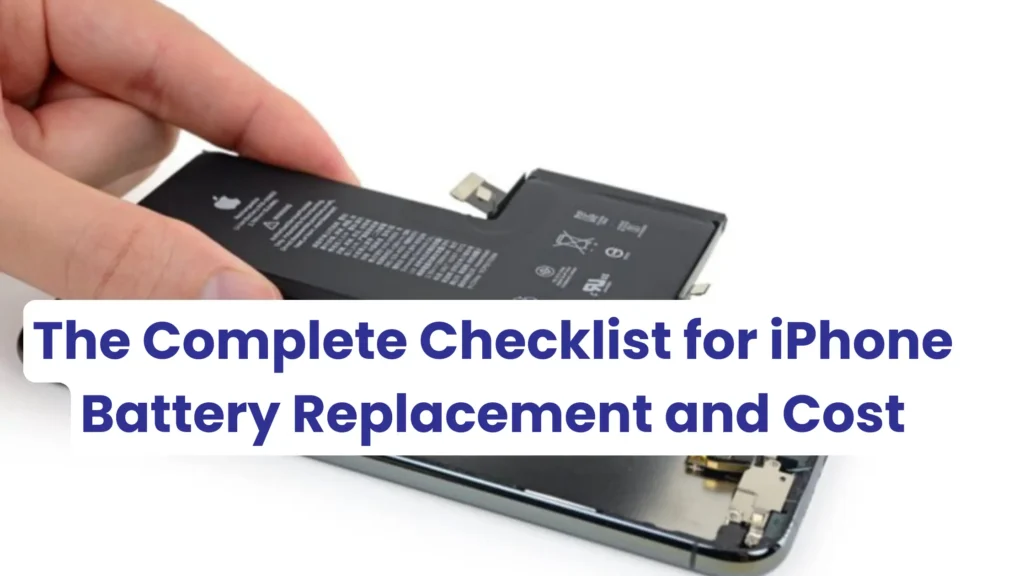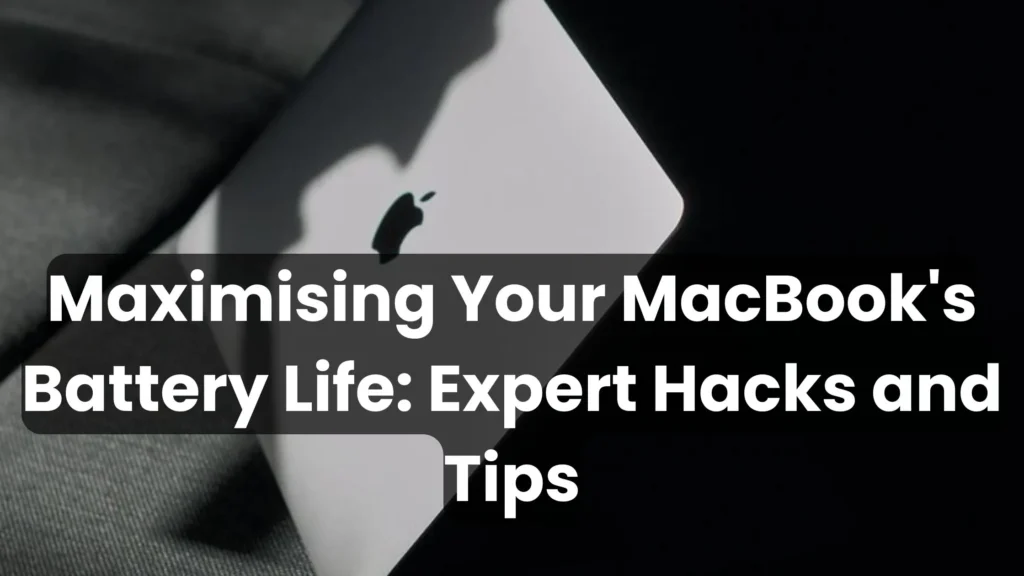The Complete Checklist for iPhone Battery Replacement and Cost
Is your iPhone battery running down a lot quicker than usual? Has your phone lately developed a tendency to shut down even when it displays a high percentage of the battery charge? If you are using an iPhone and experiencing any of these issues, then it may be high time you get your battery replaced. In today’s blog post, we will give you every detail of the replacement process of your iPhone battery that you might need to know for your iPhone in Kerala, including the cost. Why Should One Consider an iPhone Battery Replacement? iPhone batteries, like every other lithium-ion battery, have a tendency to wear out after some time or use by degrading, which means they do not hold charge as they used to do when they were new. This natural wear and tear can lead to several issues: Rapid Battery Drain: It may not be able to provide power for an entire day, thus going for a recharge in between the days. Unexpected Shutdowns: Sometimes your phone’s battery might drain and your phone might turn off even if it has a reasonable percentage. Performance Issues: You need to know that a low battery will result in your iPhone slowing down and, therefore, affecting its functionality. Battery replacement can help revive your iPhone, lengthen its longevity, and it will start functioning optimally again. Checklist for iPhone Battery Replacement Backup Your Data: It is always advisable to back up all your information on any device before taking it for a battery upgrade; this applies to the iPhone as well. This step safeguards your information-bearing data in case of any eventuality as you undergo the repair processes. Check Your Warranty: If your iPhone is still under warranty or has AppleCare+ coverage, you could get a new battery for your iPhone for free or at a low price. Nevertheless, this is generally the case only when the battery is in a critical and substantially unhealthy condition. Evaluate Battery Health: You can check the battery’s maximum capacity by going to Settings, Battery, and Battery Health on your iPhone. If it is below eighty percent, then this is an indication that a replacement is required. Know the Cost: It is of vital importance that businesses and users understand the iPhone battery cost. The battery price for iPhone models at Techman Kerala comes to approximately 3000 to 5500 INR. The cost of replacing the iPhone battery will vary depending on the model of your iPhone. Choose a Reputable Service Provider: It is important to always go for third party repair service providers that deal with genuine batteries since many of these shops provide battery replacement services. Techman Kerala makes sure that your iPhone gets an original battery so the performance and safety of your phone are preserved. Check Turnaround Time: Most battery replacements are fast, and one should check how long it will take based on the service center. At Techman Kerala, it will take an hour to replace the battery in most situations. Post-Replacement Care: When you have your battery replaced, ensure that you follow the right charging process in order to enhance the battery’s durability. Do not place your phone under direct sunlight or in a very cold or very hot place, and wherever possible, do not let your phone battery go fully flat or get fully charged. Understanding the Cost of iPhone Battery Replacement The iPhone battery replacement cost can vary based on several factors: iPhone Model: As for the battery replacement costs, newer models will likely have a higher cost of replacement due to the ownership complexity of the design and battery technology. Service Provider: The authorised service providers, such as Techman, can offer the replacement at a relatively low price while making sure that the replacement is safe and of good quality. Warranty Status: If your iPhone is still under warranty, depending on the repairs needed, it should cost way less or even be free of charge. The cost of the battery of the iPhone at Techman Kerala is clearly stated; that costs between 3000 and 5500 INR depending on the model. This range has all iPhone battery costs for different models so that you can acquire the right one at the right price. Why Choose Techman Kerala? Techman Kerala deals in iPhone repair, especially battery replacement service, which they offer and assure to deliver in the best manner. Here’s why you should choose Techman: Genuine Parts: Techman only purchases genuine Apple products; therefore, guarantees your iPhone’s safety and functionality. Skilled Technicians: The service team consists of experienced iPhone technicians who are capable of repairing the device to its best condition. Affordable Pricing: Our prices are quite affordable, with the iPhone battery ranging between 3000 INR and 5500 INR. Quick Service: Normally the battery replacements take an hour, so you will not be left without your phone for very long. This blog makes Apple users understand that replacing an iPhone battery is very easy, especially if you know what to do. Following the guidelines we’ve provided below will help you have a hassle-free experience as well as maximize your equipment’s usage. Techman offers an affordable and efficient iPhone battery replacement so as to enable the users of iPhones to have the best experience with their gadgets. WhatsApp Us
The Complete Checklist for iPhone Battery Replacement and Cost Read More »